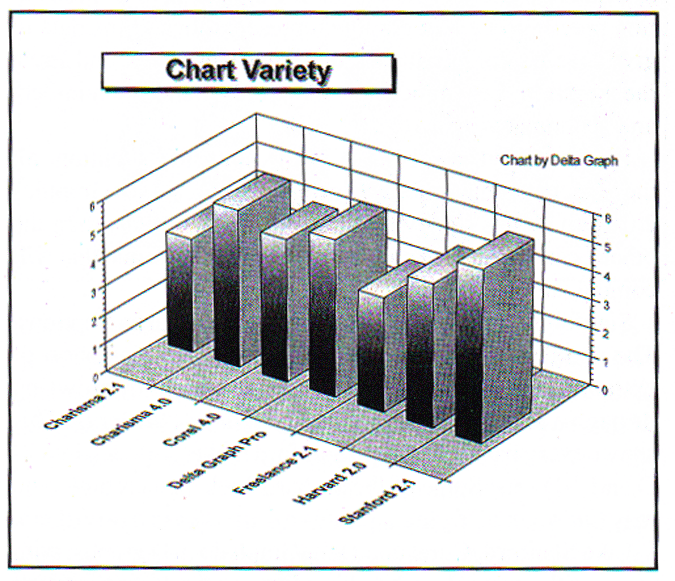Editor's note: Steven Struhl is vice president and senior methodologist at Total Research, working in the firm's Chicago office.
As the title of this review suggests, these programs prove that the days of good, even outstanding, software have arrived. As much as any software on the market, these packages collectively show how powerfully computers can perform in the Microsoft Windows environment. I would rate each of these packages as at least "good" overall, as well as in the areas of creating charts and graphs, and generating presentations. Each program has a different "personality," however, and appeals to widely differing sets of users. If you can find the program that meets your specific needs, you're likely to be very pleased.
That enthusiastic opening out of the way, let's get to the details. There is plenty to say about these feature-rich programs. They perform so many specialized functions it was hard to decide what to include. Suffice it to say that each program does everything discussed here and more.
This review falls into several sections:
- a three-minute summary of the programs;
- a review of ground rules;
- a sidebar on graphics and related formats;
- review areas in detail; and
- recommendations.
Overview
Any of these products will handle the basics with ease. All can produce remarkably professional results. All provide excellent file import and export capabilities, and most allow you to do advanced analyses along with charting and graphing data from a file or entered from the keyboard. All are loaded with features, including many that would have seemed incredible even a few years ago. Each has some area (or many areas) that it handles particularly well.
This sophistication has its price, though: the programs range in size from large to huge, and most require a powerful PC to operate efficiently. While you can run all of them on a less powerful PC (that is, anything below a 486-based system), most of them will perform with infuriating slowness. Charisma 2.1 (the predecessor of the upcoming Charisma 4.0) was actually fleet enough to run at a reasonable speed on a 386DX, which ran at 16 megahertz (MHz). Freelance Graphics 2.01, nearly as fast, ran at a barely tolerable rate on the slower machine. The rest of these new giants really need more speed, however. You will also need plenty of hard disk space (from 13 to 34 megabytes for each program).
As your needs become more specialized, you may start to find that each package has a few gaps. Your best bet is getting the literature from each company and reading about the packages in detail before you buy. For a preview that points out great features (in my idiosyncratic view), as well as omissions or rough spots, just read the rest of the review.
Below are thumbnail sketches describing each program and its "personality."
Charisma 2.1 and 4.0 for Windows
The last version of Charisma was 2.1, now a venerable program at two years old. Charisma has long been a personal favorite of mine for its speed, ease of use, and the strength of its drawing and editing tools. Micrografx, which produces Charisma, has never received the recognition it deserves for producing excellent software, but the package boasts many little touches that show its creators to really understand what goes into producing precise images quickly. Perhaps many of their packages do not "win" in sheer number of features, but they always have provided the things you need to produce great-looking work - in programs that run quickly, smoothly and "intuitively" (they almost always do what you expect).
Version 4.0 was provided in "beta release" (not finished) form. About 30% of the final program did not work, so it was difficult to assess its actual performance. Given the features described in the product's manual, and the Micrografx track record, though, the finished product is likely to be excellent. Based on what was sent, I would expect something similar to Freelance Graphics 2.01 and Harvard 2.0, but with more charting options and more fully integrated advanced drawing and image modification features. Micrografx also offers the best-looking clip-art for PCs that I have ever seen (although Corel is quite close in quality). The images they provide can add a truly professional touch to your work.
Corel Draw 4.0 for Windows
Roughly a year ago, Corel set new standards for graphics software when it released Corel Draw 3.0. The latest version is even more advanced. You can do nearly anything you can imagine with an image using Corel. Corel Chart, the package's charting program and a full-scale program in its own right, is simply one module of many in this amazing package. Other features include advanced precision drawing, photo manipulation, desktop publishing, remarkable graphics format conversion capabilities, fractal object textures (which often look like natural textures), animation and completely professional prepress image preparation. It can make you look like an artist in spite of yourself. The program is a colossus in both features and size, and even comes with a CD-ROM disk holding some 750 (yes, really!) high-quality True Type typefaces and some 18,000 high-quality pieces of clip-art.
Perhaps the single largest drawback to Corel is that it if you start exploring the program's features and capabilities, you may take weeks to get to the charts you want to make. Beyond this, you should be aware that the images that Corel can produce may become too complex for your printer to handle, and the program itself is likely to give even a powerful computer, like a 486 DX2-50, a hard workout.
The charting module did have a few drawbacks, chiefly speed. At times, it seemed to move more slowly than the other programs and the other parts of Corel. Adding labels and annotations seemed to take the most time. I hope Corel will work on this, because it can do remarkable things. Also, unlike the drawing portion of the program, the charting module does not allow you to interrupt it while it redraws the screen, to enter another command, or change what is happening. It tended to redraw the entire screen even after small changes (like changing the point size of a label), but did not always do this. This module also lacked the great flexibility of the drawing portion of the program, although you can always copy a chart into the drawing module, and embellish with all of Corel's powerful tools.
DeltaGraph Professional
DeltaGraph started as a Macintosh program and migrated to Windows last year. This program is a real analytical heavyweight, able to fit many types of curves and surfaces to your data. If you have a scientific bent and want a program that will quickly perform many analyses and convey the results, this may be the choice for you. A particular strength of this program is its ability to create labeled scatter points in one step.
On the negative side, DeltaGraph had a somewhat less integrated feel than most of the other programs. Backgrounds, for instance, are kept separately from charts, and applied to them. Most of the other programs let you start with a basic "look" for all the pages you are making, and go from there. Also, some of the complex options in DeltaGraph moved a little slowly. The program has not adopted the "intelligent redraw" that many others use, so even minor changes require regeneration of the entire image. If you are working with relatively simple graphs, this should not matter. It can be irritating when working with more complex images, however. For instance, it redrew a complex image several times as I tried to get axis labels exactly the way I wanted them.
Lotus Freelance Graphics 2.01 for Windows
This is my product of choice for a presentation that's mostly word-oriented. The program does a good job with charts, also, although with fewer fancy options as the others. This program excels at putting together sharp, professional-looking paper or slide presentations with a uniform look from page to page. Its handling of bullet points at multiple levels is superb. It has a good collection of clip-art (which it calls "symbols") that you can easily add to or modify.
Freelance Graphics 2.01 runs smoothly and quickly. The only time I noticed the least slowdown was when moving around a magnified view of the screen. Its operation is highly "intuitive," showing how far Freelance Graphics 2.01 has advanced the idea of "software usability." They really seem to know how users will do things with software. The program would almost always respond as I guessed it would when I was using a new feature or producing a new effect. I remember looking something up in the manual only once, and needed only a quick glance at the computer-run tutorial. This is the product that I return to when I need to produce a truly professional presentation quickly.
Harvard 2.0 for Windows
This product is really good - amazingly good, especially after some moderately unhappy experiences with versions of Harvard for DOS. SPC, the makers of Harvard, have gone the distance to make a product that produces truly professional results with tremendous ease. Harvard's ability to prepare word charts trails Freelance Graphics 2.01 only slightly, has more options for graphs, and adds advanced drawing and image modification tools. Harvard goes beyond the other programs in the reminders and intelligent advice it offers. You can turn on a screen that gives pointers (all well-taken) on good charting and graphing practices.
Perhaps most intelligently, Harvard tells you what all the little icons scattered on the screen actually do. (Windows programs now make extensive use of "icons," or small pictographs, which you click on with the mouse to accomplish tasks.) As you pull the mouse across the spot occupied by an icon, the text on the top bar on the screen (normally devoted to the program's name) changes to explain what the icon does. Bravo, Harvard!
Harvard also includes an add-on "F-X" module that can enhance your charts and presentations with an ample sampling of the many remarkable effects you can expect from Corel. You can make two-dimensional objects (including text) look three-dimensional in various ways, add shadows and many special fill patterns that look like chrome, steel, leather and so on. The results look excellent. Corel provides many more options (probably in the billions - no kidding), but Harvard makes this type of wizardry easier.
Harvard looks like an excellent choice for more chart-intensive presentations, or for those of us who like to add a few extra fancy touches.
Harvard also has some advanced multi-media features, meaning you can make your presentation a real spectacular, including sound clips, animation and so on. Harvard even allows you to set up a tele-conference presentation with up to 64 networked computers (requiring only VGA monitors).
Stanford Graphics
This program provides the most remarkable range of charting options, and genuinely advanced analytical capabilities. Stanford claims to produce more than 140 types of charts. Some of these types are closely related, but the variety still is incredible. If you want to work with your data in detail, do more technical and scientific charting, perform various types of what-if analyses, or just produce some absolutely amazing charts, Stanford may well be your choice.
Stanford's speed is good, even with more than one complex chart on the page. It has become much more flexible than earlier versions, but it's still not quite up to most of the other programs in drawing and on-screen editing. It sometimes makes you work a little harder than the others do, and on a few occasions, it was not clear how to get a desired result. You ultimately can do nearly anything you want with a chart, although you may need to "work around" to a solution in few instances. For instance, it takes three steps to find the goodness of fit of a line or curve drawn through points; most other packages produce this automatically. Help is available if you get stumped. Stanford's technical support proved quite helpful with the questions I posed for them.
Areas reviewed
We looked at the packages from the perspective of survey and database data-information that market researchers, marketers and planners are likely to use. We evaluated each for:
- variety of charting options;
- speed, efficiency and demands made on your PC;
- ease and smoothness of operation;
- drawing and embellishing;
- transferring files and graphics; and
- value for the money.
Performance in each area is summarized by a system of stars, ranging from one star for "poor" to six stars for "outstanding," as follows:
*.......................................................poor
** ......................................................fair
*** .................................................good
****........................................ very good
*****........................................ excellent
****** ..................outstanding, wonderful
Test equipment
We tried these programs on an IBM-compatible 80486-based PC. This machine (although already at the advanced age of 11 months) still can be counted as a fairly up-to-date "heavy duty" (or "hot rod") machine, with most of the latest features. It is powered by a DX-2 type chip running at 50 MHz, has 8 megabytes (MB) of RAM (random access memory-the computer's working space for running programs), and a 212 MB hard drive with an access time of 12 milliseconds. Its video is handled by an ATI Graphics Ultra Pro card, a highly respectable card for handling the demands of Microsoft Windows.
Nearly all these programs demand a PC about as powerful as our test unit. Windows itself tends to run more slowly with anything less than 8MB of RAM. Strictly, Windows requires only 2 MB of RAM, but you will see performance suffer with 4 MB or less of memory.
Review area 1: Variety of charting options
 When When considering chart variety, a large part of your evaluation will revolve around what you expect graphics to do. One school that has long held some sway, as exemplified by Tufte and his "Visual Display of Quantitative Information," maintains that simplicity is the highest good. "Minimize the ink-to-information ratio" is their war cry. An ideal chart for this faction is spare, with lots of white space.
When When considering chart variety, a large part of your evaluation will revolve around what you expect graphics to do. One school that has long held some sway, as exemplified by Tufte and his "Visual Display of Quantitative Information," maintains that simplicity is the highest good. "Minimize the ink-to-information ratio" is their war cry. An ideal chart for this faction is spare, with lots of white space.
Meanwhile, a few in and around the academic community grumbled about all this austerity, and practitioners continued to notice that audiences liked color, 3-D effects, and so on. Recently, Tukey, a star in the data-analytical pantheon, and long in Tufte's camp, fired a strong salvo against the purist approach. Graphs and charts, he stated, should be used more as a qualitative aid to understanding than to display information precisely. Expect graphic representations of the data to give a feeling for its patterns, underline key points, and arrest the attention. Leave the analysis of the data to the numbers and accompanying text.
Particularly if you believe in arresting the attention, all these packages have plenty to offer. Even Freelance Graphics 2.01, which has somewhat fewer charting options than the others, can frame your chart in a presentation format that will compel, amuse or startle.
Stanford, however, is the clear winner in charting options. The number of different charts it offers is nothing short of extraordinary. You can get an idea of the options by browsing through a section of the program called the "Gallery." This shows every basic chart type Stanford makes, divided into 2-D and 3-D sets. Some of these charts look so incredible you may find yourself trying to contrive some data to fit into them.
Like Stanford, Corel and DeltaGraph do 3-D graphs, with many of the same chart-handling features (including rotation of the graph in three dimensions, and changing the chart's perspective). Charisma 4.0 will produce 3-D graphs as well.
Both Stanford and DeltaGraph produce scatter plots with labels, a highly useful feature for perceptual mapping. With this feature, the programs take the labels from your data (which appear in spreadsheet form in all the programs), and put them on the chart near the points. With DeltaGraph, you can then drag and drop any overlapping labels on the screen. With Stanford, you need to change the distance in a dialogue box. Stanford, though, will put all the labels you change in any way at just one distance. (If you move one above a point and one below another point, and if you set one, for instance, 18 units from the point, the other will move to a distance of 18 units from its point.) You may need to delete a few labels and "overlay" another data series, which can then have other custom distances, on very crowded scatter plots. This program also allows you to use any symbol in any typeface for markers, even providing a special symbol set for this purpose. The upcoming Charisma 4.0 also will make labeled scatter plots.
Stanford also will produce vector maps, with vectors pointing toward the origin and labels at the ends. This is also useful for perceptual maps. Getting the vectors to radiate directly from the origin (0,0 point) of the chart may prove tricky, though.
Review area 2: Speed, efficiency and demands on your PC

Corel is a heavyweight among heavyweights. Aside from Charisma 2.1 (which Charisma 4.0 is about to replace), none of these programs requires less than 10 MB of disk space for a full installation. Corel requires 34 MB, although you can run it using an included CD ROM disk, keeping only a portion of the program on your hard drive (assuming you have a CD ROM drive). Corel also includes another CD ROM disk, as mentioned, with 750 additional typefaces (some come with the basic program), and some 18,000 pieces of clip art. The final size of Charisma 4.0, still in development, is not certain. Charisma 4.0 also will include a CD ROM disk full of images, and perhaps other materials.
Most of the programs, besides being large, make heavy demands on your PC. Only Charisma 2.1 runs somewhat comfortably on an older 386-based machine. Freelance Graphics 2.01, not quite as fast as Charisma, will run on a slower 386-based PC, but requires plenty of patience on this platform. Harvard would probably run about as fast as Freelance Graphics 2.01. Corel, Stanford and Delta Point required too much speed and power to run comfortably on an older, slower PC.
All the programs ran at least acceptably on our test model, a 486-based PC. Charisma 2.1 ran very quickly. Charisma 4.0, still filled with "beta test code," seemed slower, but part of the "beta development" cycle is making the program run more quickly. Charisma's operations seem subjectively faster because of the wealth of "shortcut key" combinations that can quickly execute common operations. These key combinations (for instance, using Shift + L to left-align objects, from the object alignment menu) can save a great deal of time compared with clicking through two or three levels of menus. Charisma also has a "set" check-box on most of its larger dialog boxes, which keeps them in view until you decide otherwise. This way, you easily can try out a few effects without having to call up the dialog box from a menu repeatedly.
Harvard, Freelance Graphics 2.01, and Stanford operated at excellent speeds, overall. Harvard sometimes seemed a little slow opening or saving charts, and could use a little more speed in saving new "master styles," consisting of backgrounds and layouts, for use with presentations. Freelance Graphics 2.01, otherwise quite quick, moved slowly when panning around a magnified view of a presentation page. This tended to discourage exact editing of objects on the page. Stanford, while usually quite quick, often relies on entering data in dialog boxes to move things on the screen. This seems slower than simply pulling the object to the location you would like.
DeltaGraph did well with simple charts, but it redraws the entire screen every time you change any detail. If you are working with heavily detailed charts or special effects (like gradient shading that changes gradually from one color to another), then the redraw time can seem slow.
Corel often moved quite quickly, particularly if you simply entered data and used one of its (many) preset graph types. However, like DeltaGraph, it tended to redraw the entire screen after small changes. With complex patterns, like the fancy stars in the "Drawing and Embellishing" rating chart, all these redraws turned editing into a time-consuming process. In that particular chart, I didn't like the default placement of labels, and it was here that Corel moved most slowly. Finally I copied this one chart to the Windows clipboard and pasted it into Charisma 2.1 for final editing. I hope Corel will work on the speed of changing annotations on graphs, since this renders an otherwise rich and versatile program harder to use.
Review area 3: Ease and smoothness of operation

Some of these aspects were covered in the last section. The speed and ease champion, as may be apparent, is Charisma 2.1. Freelance Graphics 2.01 and Harvard follow closely. All move quickly, perform as expected nearly all the time, and have a well-integrated "feel." Note though, that Harvard and Freelance Graphics 2.01 use a "presentation" metaphor, in which you start by choosing a set of basic page-layouts with a common background, uniform text fonts and colors, and so on. Both Harvard and Freelance Graphics 2.01 then allow you to easily modify these "master styles" to taste. All chart and text pages will then change accordingly. Charisma 2.1 puts charts into large 12-page workspaces. You can make the look of these pages uniform for a presentation, but this is a more labor-intensive approach than with the other two. Charisma 4.0 will go over to a presentation-style metaphor, but starts with an initial question about whether you will be preparing something for paper, slides or screen, with the default choices it offers modified accordingly.
Harvard is probably the most helpful of all the programs, with an advice screen that you can keep on as needed (including all the time). The program provides plenty of sound pointers on displaying data. As mentioned, Harvard keeps you informed about what the various icons do by changing the text in the top bar on the screen. This is a great feature.
Charisma 2.1 uses the bottom corner of the screen to explain menu choices more fully. When you run the cursor over a menu item, an extra explanation appears. Charisma 4.0 should extend this system to icons, and add reminders about the equivalent short-cut keys for menu operations. Reminders about short-cut keys now appear directly on the menus in Charisma 2.1.
DeltaGraph, in addition to seeming somewhat slower than the others, had a somewhat less cohesive feel. Rather than using a presentation metaphor, it allows you to keep backgrounds in a library, and apply these to presentations. The backgrounds did not always appear until I ran the "slide show" feature - and why this happened was not apparent. Making the slide show run was not entirely intuitive, and the default between-page waiting times and transitions were far too slow for my tastes. Nonetheless, the program will get the job done, with professional results. DeltaGraph also provides advice on which of its many charting options to choose. You select the type of audience, what you want to convey, and how fancy you want the chart to look, and the program makes a suggestion.
Stanford offers the option of working on a single chart or an entire presentation. It works reasonably well but not quite with the same smoothness and ease of modification as Harvard or Freelance Graphics 2.01. Stanford offers a broad range of analytical options, but you likely will need to read the manual to use some of them. As mentioned, Stanford has not yet automated certain features that the other packages have, particularly providing the goodness of fit (such as the r-squared) for a line or curve fitted to the data. On the other hand, Stanford has helped ease of use a great deal by adding a feature that highlights the portions of a spreadsheet corresponding to the various areas that will appear on a chart. Stanford also has a pop-up "advisor" (a professorial-looking character) that can provide extra guidance about using the program.
Corel does not use a presentation metaphor per se, but makes it easy to keep pages uniform. Any slide or chart can serve as a template for all others, so once you set things up the way you like, all subsequent pages can "inherit" layouts, colors, chart placement, and so on, recreating a "look" in its entirety. Corel in its Draw module includes desktop publishing features so powerful that some users reportedly use it to do text entry, processing, and so on. The other programs lend themselves best to presentations, rather than to intricate page layouts.
Perhaps not surprisingly, Corel's tremendous depth of features require a lot of learning time. Each feature is relatively simple, but there are so many of them! One of the CD ROM disks that comes with Corel has a huge tutorial, explaining all aspects of the program. Some users apparently have found this so valuable they installed CD ROM drives on all office PCs, just so everyone could use it.
Review area 4: Drawing and embellishing
 All All of these programs have some advanced drawing features, and all include "clip art" or symbols of at least good quality. For instance, all these programs allow you do Bezier-curve editing on drawings. In this feature, lines or objects that you select can be reshaped by pulling on "control" points. You also can start with a rather lumpy drawing done with a mouse, and smooth it by eliminating various control points. This form of editing allows you to produce much more professional-looking results than you would otherwise.
All All of these programs have some advanced drawing features, and all include "clip art" or symbols of at least good quality. For instance, all these programs allow you do Bezier-curve editing on drawings. In this feature, lines or objects that you select can be reshaped by pulling on "control" points. You also can start with a rather lumpy drawing done with a mouse, and smooth it by eliminating various control points. This form of editing allows you to produce much more professional-looking results than you would otherwise.
Corel takes this feature a step further, with procedures that can make you look like an artist in spite of yourself. So while drawing with a mouse still may feel no better than drawing with a potato, now you may well make the final output look like the work of an illustrator.
Corel, in its Draw module, also goes far beyond all the other programs in drawing and embellishing. It has so many amazing features that it would take another review like this one to explain them all. I can scarcely imagine anything you would ever want to do with an image that falls outside Corel's capabilities.
Harvard Graphics provides a substantial subset of Corel's special-effects magic in an included companion program called Harvard F-X. You can "extrude" two-dimensional objects (make them three-dimensional), bend and warp things, put text on irregular curves, fill objects with many interesting textures, and so on. Want your logo redone in stainless steel? No problem.
Harvard also makes it easy to use intricate "bitmap" fills inside objects. You can quickly choose how the bitmap gets handled - whether the object in question gets filled with many small copies of the bitmap, or whether the bitmap should be stretched to fit horizontally or vertically, or clipped in either direction, and so on.
Charisma 2.1 has an excellent set of basic drawing tools, as well as some advanced ones, including Bezier-curve editing, joining lines into closed or open figures, and rotation of text and objects. Charisma 4.0 promises to include many of the advanced drawing and image manipulation features found in Harvard and Corel. Micrografx, Charisma's parent company, also makes the finest looking clip art for PCs I have ever seen.
Freelance Graphics 2.01's drawing tools are powerful, simple, and get the job done. Along with the other alignment commands, it includes options for evenly spacing objects horizontally and vertically. Freelance calls its clip art "symbols." It keeps the images organized by subject, so if you want an arrow, you simply open the "Arrows" group, browse until you find what you want, and paste it into the drawing. Freelance Graphics 2.01 makes it simple to add clip art to a group, or modify the symbols already in a group. You simply open a group, just as you might a presentation, and modify whatever you wish.
DeltaGraph, and particularly Stanford, have fewer drawing tools than the others. Stanford can't align objects with each other (at their left edges, right edges, and so on), except by a rather difficult system of entering coordinates in a dialog box. Also, Stanford, for all its amazing ability to rotate 3-D charts, does not rotate text that is not attached to a chart. DeltaGraph limits text rotations to 90-degree increments. One surprising strength of Stanford is its ability to fill an object with either a bitmapped or vector image. This feature works smoothly and quickly, but with fewer controls than Harvard has. Harvard, though, can fill only with bitmaps.
Review area 5: Transferring files and graphics

Although the programs still have proprietary file formats, they have learned how to talk to other programs. All come with a wide variety of import and export filters for images. Should you find another program that does not communicate directly with one of these, you should almost always be able to copy an entire chart or page onto the Windows clipboard, then paste it into the other application. (This was exactly what I did to touch up the Corel rating chart with Charisma.) Most will read in Lotus spreadsheets, dBase files and ASCII data. Data exporting options can be more limited, but the Windows clipboard can come to the rescue again. I was able to cut and paste a large Stanford spreadsheet, in which the program had done many calculations, directly into Microsoft Excel.
Corel again goes the other programs one better. Not only can Corel import and export bitmap pictures, but it has a conversion program, Corel Trace, that will convert a bitmap image into a vector image. This means you can, for instance, scan in a logo, and convert the resulting image (which always is a bitmap) into a vector image. The vector image can then be smoothed, processed, and so on; when it prints, it will be at the maximum resolution of your printer. If this is not enough, you can also ask Corel to turn the image into something looking like a woodcut or engraving along the way. Corel Trace even has an OCR (optical character recognition) module, so you can scan in text and make the resulting bitmap into actual letters that you can edit and manipulate just like any other text.
Review area 6: Value for the money
Ratings for Value for the Money
Charisma 2.1 *****
Corel 4.0 *****
Delta Graph Pro *****
Freelance 2.1 *****
Harvard 2.0 *****
Stanford 2.1 *****
If you have gotten this far, you know that these programs have very different "personalities," so their value to you depends on how you want to use the programs. All these programs do great things in their own ways. For the right user, each would represent an excellent value. The recommendations below summarize what I judge are the best uses for each.
Recommendations
If you need speed above all else, and want a program that does splendid-looking charts and high precision editing, find Charisma 2.1 before it disappears from the shelves. Recall, though, that Charisma 2.1 does not have as many presentation-oriented capabilities as Harvard 2.0 or Freelance Graphics 2.01. Charisma is the program I choose when I want a basic chart or graph done "exactly so" in the least time.
If you want to prepare professional-looking presentations with a lot of text, and some charts, as quickly and easily as possible, Freelance Graphics 2.01 would be an excellent choice. This is the program I turn to first for putting together bullet-point style presentations in nearly no time.
If you want presentations with a little more charting power, and more in the way of special effects and drawing, Harvard 2.0 would be an outstanding choice. Freelance Graphics 2.01 seems a little better with bullet-point text, but Harvard has surprising depth in many other areas. If you want sound advice on how to display data, Harvard can give this to you continuously and interactively.
If you do not need a program immediately, you might want to wait for Charisma 4.0. If it lives up to the promise of the "beta" prerelease program, and follows in the footsteps of its predecessor, it should be outstanding. It promises to have about as much depth as Freelance Graphics 2.01 handling words, and to handle drawing, special effects, and multi-media with all the aplomb Harvard shows. And it should offer more charting options than either, including 3-D charts you can rotate. Given the excellent track record Micrografx has quietly achieved, I would expect Charisma 4.0 to emerge from final development as a real winner.
Any of these three programs would make an excellent first program for general use, whether mostly for charting (Charisma 2.1), or presentations (Freelance Graphics 2.01 or Harvard 2.0).
Any of the other three programs would make an excellent additional program, adding depth in special areas to the three above. Again, the one that is "best" will depend upon your needs.
Corel, of course, could be an excellent first choice also, if your needs go more toward desktop publishing and advanced image manipulation. I know a few users who start with Corel in the morning and stay with it nearly the whole day. Certainly, if you want the ultimate in handling pictures, drawings, photos, words and charts, you could scarcely do better than this program.
DeltaGraph can provide substantial analytical and 3-D charting capabilities, and at a reasonable cost. If you need to fit complex functions (description of the curve) and see the results quickly, this is an outstanding choice. It has recently been available at very good discounts, so it could be your choice for adding advanced technical capabilities to your charting repertoire for less than $200 at retail. DeltaGraph also is strictly 100% compatible with its Macintosh counterparts, which makes trading charts across platforms very easy.
Stanford is even more of an analytical powerhouse than DeltaGraph, so if you want an absolutely astounding variety of charts and graphs, and many analytical functions you will not otherwise find outside a large statistics program, this would be the choice for you. With all this power, though, you may need to do a little more work with Stanford to get to the same result you get more easily from the other programs. However, if you want a charting program that really lets you analyze the data and present it in as many ways as possible, look to Stanford.
Overall, as long as you have a good grasp of your charting and presentation needs, you can scarcely make a poor choice among these programs. Once you find a program with a personality that fits your needs, you can expect excellent performance and professional results. If you have not used a charting and presentation package yet, you should be more than pleasantly surprised. I cannot think of another software category with so many distinguished offerings.
Sidebar: Bitmaps, vectors, sounds and movies
In the old days - around 1990 - when you used a computer program designed to create or modify images, you mostly had to worry whether an image was a bitmap or vector-based. Bitmap images, while often colorful and detailed, never exceeded the resolution at which they appeared on the PC screen. So if you were working with a VGA screen, the image would consist of 640 dots per inch (DPI) horizontally and 480 DPI vertically. Bitmaps rarely looked sharp when printed, since standard printer resolution (for a laser printer) is 300 DPI. The new HP Laserjet IV and many of its competitors now pump out 600 DPI.
So, for a bitmap that fills an entire VGA computer screen to print at 300 DPI, it would need to be about 2.17 inches by 1.6 inches on the page. Sometimes you can tell if a file is bitmapped by the suffix in its file name. Some popular bitmap formats include .BMP, .PCX, .PIC and .IMG.
Vector-based images, however, always print at the maximum resolution possible for the output device (usually a printer). Vector-based images may not have the subtle gradations of color and shading that bitmaps do on the screen, but they usually look much sharper when printed. In short, vector images always avoid (as much as is possible) the jagged, rough-looking output that was so characteristic of early efforts from PCs.
In the old days, bitmaps and vectors could not mix. If you wanted to play with bitmaps, you got a painting program. If your interest was in vectors, you went in for drawing. One of the earliest versions of Corel Draw caused quite a stir with its ability to mix bitmaps and vectors in the same image.
Of course, this distinction is not so clear any more. Now PCs can handle huge bitmaps that are stored at higher resolution than the screen can display. Some programs, like Corel, can produce images that have qualities like bitmaps and like vectors. For instance, the fractal textures that Corel produces are detailed and realistic-looking, but print at the highest resolution of your printer.
In addition, now many other types of objects can go into a presentation, like sound, music and film clips. Windows now handles specific file types for sounds (.WAV), which can be attached to presentations. Similarly, you can incorporate film clips and animation directly into the work you show. All this goes under the heading of multi-media. Perhaps this is the way things will go, but for the moment, most serious marketers, market researchers, planners, etc., do not seem too disappointed if the methods section of their report cannot sing "Like a Virgin," or the concluding summary doesn't chime in with the slow movement of Haydn's "Surprise Symphony."
Anyhow, if you need such things, Harvard is reputed to be a real multimedia spectacular. Charisma 4.0 likely will be a strong challenger. Also, Corel 4.0 has a module, Corel Move, that allows the artistic among us to do their own animation, right on the PC, with the PC doing much of the hard work.